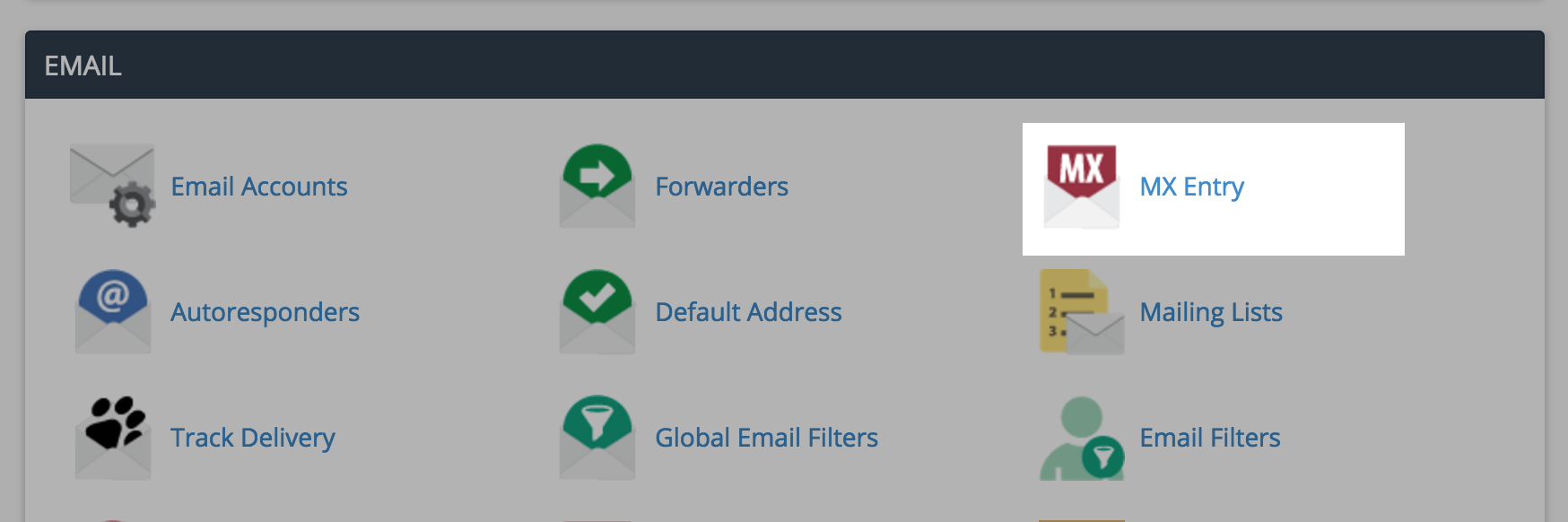Where to start: Understanding Email Retrieval: POP vs. IMAP
All right, time for round two. MX Records. While POP and IMAP handle the retrieval of email, MX Records answer the question: which server is responsible for handling and accepting email for exampledomain.com?
Reclaim users: when you create a new email in your cPanel, these MX Records are created automatically. Which makes sense, right? If you create an email through cPanel, then cPanel is going to assign their servers to handle the functions of your email.
The only time that you’ll really need to mess with MX Records is if you want a third party service to handle your email. Since email can cut into your hosting storage quota, sometimes it can be useful to move your email to a service like Google Apps to free up your storage space for your website.
| A Good Comparison: MX Records to Nameservers | |
|---|---|
| MX Record: You create an email address associated with your domain at Reclaim Hosting, but you need more storage space and want Google Apps to handle your email. You point your email at Google Apps' MX Records. | Nameservers: You register your domain at Reclaim Hosting, but you'd like to use it at WordPress (or another third party service). You point the domain at WordPress's nameservers. |
And since I’m using Google Apps as my “third party” example, here’s their very simple explanation about changing MX Records:
Note: The video mentions (1:45) that if “so & so record is not listed first in your MX Records…” — going to the Global DNS Propagation Checker is a quick and easy way to determine where your current MX Records lie.
As an example, go to the above link and search reclaimhosting.com with MX selected in the dropdown menu:
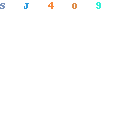
You’ll see a list of the current MX Records for our domain:
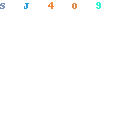
Boom! And this might go without saying, but if you choose to have a third party service handle your email, the email section in your cPanel will no longer be valid. cPanel is no longer handling your email requests.
How to Change your MX Records
Reclaim Hosting has a documentation article explaining how to change your MX Records, regardless of where you need to point them. You can find those directions here, or follow the steps outlined below:
Start by going to your cPanel, scrolling down to the Email section and clicking MX Entry.

Select the domain you want to work with:

Each MX Record has two items, a Priority number (puts them in the order that the computer should try the records), and a Destination (or hostname where the domain will serve the email).

You’ll need to edit the existing one (or remove it) and then add a few additional ones, depending on what the third party requires. The list of Google Apps MX Records can be found here, so this is what mine now looks like:

Can I point my domain elsewhere but still keep my email at Reclaim Hosting?
Though it doesn’t happen often, we occasionally get asked if, instead of pointing email, a user can point their domain somewhere else but keep their email with Reclaim. The answer is yes, but there is a bit of a workaround that has to happen.
Since MX Records are closely linked with the other DNS entries of a domain, if you change the nameservers of a domain (i.e. when you point a domain to a third party) the MX Records stop working and therefore you won’t receive your emails.
Let’s work through this scenario, shall we?
Let’s say that I register my domain (labrumfield.com) and set up email (hello@labrumfield.com) at Reclaim Hosting. But then I decide that I really like the WordPress design interface, so I want to point labrumfield.com to WordPress’s nameservers so that domain can be used in the WordPress interface. Doable.
But I don’t want to transfer everything, I literally just want to point the domain. This means that my email will stay put at Reclaim Hosting. But because of this, MX Records are going to have to be switched around because they are now pointing at a domain that will be used elsewhere.
To do this, we create any subdomain like email.labrumfield.com, remove existing records, and then add a MX Record to use that subdomain instead of labrumfield.com. Make sense?

^In this scenario, the priority number stays at 0 (there’s no need to order anything since there’s only one record) and the destination is changed to your newly created subdomain.
Noteables:
- Keep in mind that changing MX Records can take 24-48 hours to begin working.
- A popular alternative to Google Apps is FastMail.
- Purpose of multiple MX Records: to balance the load; to give email a place to go if the one of the MX locations is unavailable; used for larger companies.
- MX records are different from forwarding email. (I will explain those differences in my next post.)