If you know me at all, you know that I’m all about trying to find the most productive & time efficient way to get from point A to point B– especially when it comes to my job and technology. This can be a slippery slope however, when one day you wake up and realize that your planning tools to “stay organized” take up more of your time than the actual items themselves. (You should have seen my planner in high school- it was more detailed than my actual homework.) So through the years of perfecting my “help, don’t hurt” productivity policy, I’ve found that the most helpful tools end up being the simple, obvious ones.
Which brings me to Magnet, my newest find. Magnet is a window manager for Mac that allows you to take advantage of the space on your screen or monitor without a second thought. This comes in handy when you need to have multiple windows open at once, and you’re not interested in fiddling with manually sizing and placing all of your windows using those little cursor arrows. Magnet is compatible with a dual display set up, and is super easy to install and begin using right away.
Upon install, the following window pops up giving you a set of simple instructions:
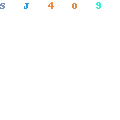
After going in System Preferences and authorizing the app, the window changes to this:
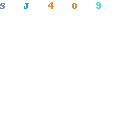
That’s literally all it takes. And although using Magnet is pretty self explanatory, check out the following video to see how the app works:
Like explained in the video, one of the neat features available is the ability to ignore certain windows. For me, this is the iMessage app on my desktop- I like to keep it open, but prefer it to stay smaller and in the background on the top left hand corner of my screen.
How I Use Magnet for Reclaim
Here’s my very real example for needing window manager to help me multitask at Reclaim:
Occasionally we’ll get users that have troubles opening an FTP connection. While sometimes all it takes is linking up to our FTP documentation, often support tickets require step-by-step instructions with the user’s data so they know exactly where they need to navigate. Or furthermore, I’ll need to make a test connection on my own to eliminate all other potential problems besides network blocks or user errors.
So to give you an idea of what my screen(s) look like to perform something like this, I always have Slack open when I’m working. It’s how I communicate with my bosses, keep a running tab on new support tickets, etc. Slack is the Reclaim lifeline. To begin testing an FTP connection, I’ll need to start by opening up WHMCS to pull the user credentials. I’ll also need to open my FTP client where I’ll be making the connection. I might want to have the user’s cPanel open as well, so I can double check that all changes are reflected in the file manager. So right off the bat, that’s 4 windows. That’s not including the support ticket that I’m using to chat with the user, any screenshots I may have open to send to the user, or any other windows that I might have had open before the support ticket came in. See where this is going?
Magnet allows me to do something like this (in all of two seconds, mind you):

^first screen: Slack and FTP Client (Transmit)

^second screen: WHMCS & user’s File Manager
Or perhaps this:

^ Slack, FTP client, & File Manager
Anyway, you get my point, right? The app I think is usually $1.99 in the App Store, but it’s current priced at $0.99 for a limited time. It’s absolutely worth the dollar, so grab it while it’s hot!

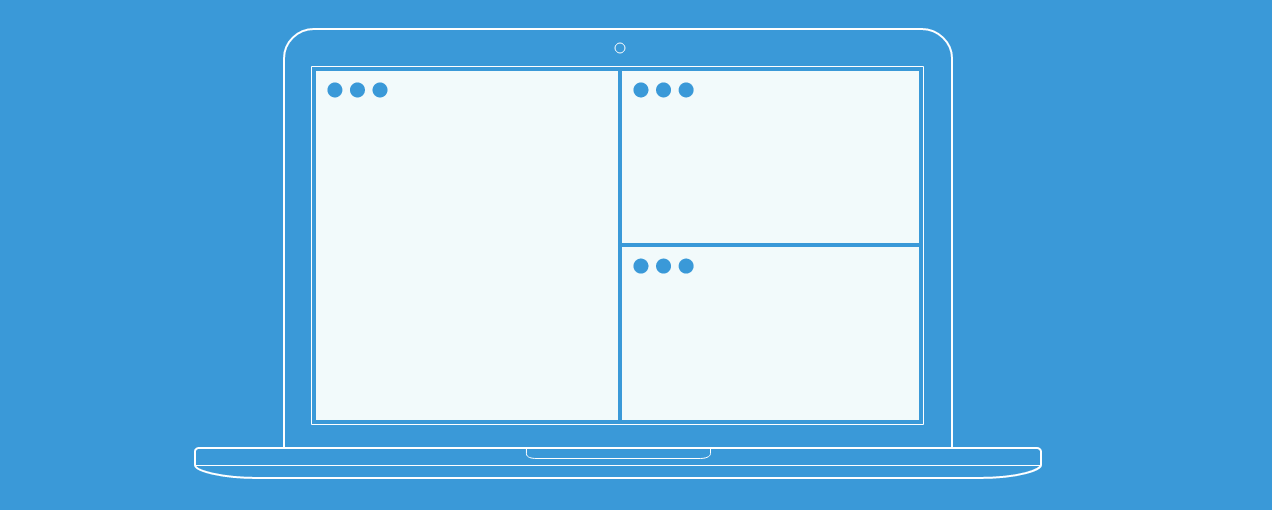
I found Magnet when it was posted on Product Hunt last year, and it’s been absolutely essential every single day since then. Love love love!