This week at Reclaim, the guys and I have spent a lot of time brushing up on all things email related. I say “brushing up,” but take that with a grain of salt as MX Records weren’t heavily discussed in my liberal arts, English major classrooms. I’ve learned a whole lot in the last year of being taken under the Reclaim wing, but I’m honestly thrilled that there’s still so much more to learn. So much more to conquer. I think that’s one of the major reasons why I love what I do. But I digress. :)
Like I mentioned, we’ve been discussing the big green monster that is email. I’ve found that this is one of the hardest topics to provide support for, given that there are so many larger concepts, as well as so many unique set ups that can be at play. So to start I wanted to go back to the basics of email configuration, and then branch off into specific scenarios in later blog posts.
So before setting up your email at Reclaim, or anywhere really, it’s important to understand what your options are. As a Reclaim Hosting user, email is configured through cPanel. cPanel supports two different methods of accessing mailboxes on the server: POP3 and IMAP.
POP
POP, or Post Office Protocol, is accessed from a remote server, but then all email is downloaded directly and stored to your device and then deleted from the server. By deleting email copies on the server, storage usage stays lower. Likewise, mail that is locally stored is always accessible without Internet connection.
That being said, there are definite disadvantages to using POP. Problems can quickly arise here if you’ve set this up on more than one device, as there’s no synchronization between the server and clients. So if you read, process, delete, etc. email on your computer, you will not see those changes on your tablet or phone. Using POP means you have to manually delete the same email message on every device.
Another drawback to be aware of when using POP is your lack of recovery options. Since email is deleted from the server once being downloaded to your device, there is no way to have those copies on hand in the event of a user error, computer crash, etc.
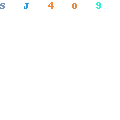
IMAP
IMAP stands for Internet Message Access Protocol. This second method, like POP, is used for email retrieval purposes, and starts by accessing email from a remote server. Instead of then storing locally and deleting from the server, the email just simply stays on the server.
This means that for those of you that have more than one device- a laptop and a smartphone, for example- your email will be synchronized across the board. This also means that you have a reliable recovery method already set up in place. So if anything were to happen, Reclaim users can reach out to support and we’ll get your email restored to its proper set up.
The notable disadvantage about IMAP is that this method eats into your hosting plan storage quota. So for instance if you have a Student/Individual Plan with 500Mb used by your email, then you’d only have 1.5GB available for your actual website. That being said, it is possible to set limits to a particular mailbox during its creation, and you can always go back and edit the limit settings at any point.
I might suggest watching cPanel’s tutorial video on email accounts. It’s pretty basic, but it does explain how to change limit settings:
^You’ll see in the video (3:17) that you have the option of setting your mailbox quota to “unlimited”. Do not let this mislead you; this is only ‘unlimited’ to the extent of your storage plan. If you feel that your email if going to take up a large chunk of your storage quota, we recommend looking to third party services like Google Apps or Fastmail.
| Consider POP if: | Consider IMAP if: |
|---|---|
| • your storage space is limited and you don't have the $ for an external service | • you want to sync email across multiple devices |
| • you only need to access email from one device | • you're worried about having a backup of your email |
| • you need to regularly check your email without Internet access | • you want a quicker overview of emails on the server |
Lastly, an important distinction to make between IMAP and POP is that they operate on different ports. Make sure to pay attention to this when configuring your email. You can find these settings in your cPanel > Email Accounts section by clicking on Set Up Mail Client:
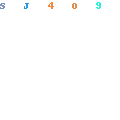
From there, scroll down and you’ll see the different ports for IMAP & POP:

Remember that IMAP/POP only refers to the connection for retrieving mail. The actual sending of mail comes in a later post. :) To be continued!

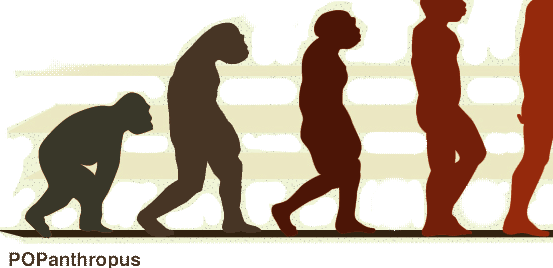
Lauren,
This is a great overview/summary of IMAP vs POP email protocols. I’m really digging the idea of a weekly professional development topic, and this post just serves to reinforce that excitement. Very cool.