Wanted to start today with something Reclaim Hosting related: Easy troubleshooting fixes for your website.
I’ve been working primarily in support since starting at Reclaim, and to be honest, most of the problems that users find themselves reaching out for end up having a very simple solution. I’ve developed a bit of a mental checklist that I run through when brainstorming with users, and thought it might be worth mentioning. And since Jim Groom has pronounced this month as ‘Documentation December,’ all the more reason. ;)
I’m sure that as much as you just LOVE talking to our awesome Support staff (*wink*), there are a few techniques that you’re welcome to try on your own to save you a little time.
1. LOGIN CREDENTIALS
Reclaim Hosting has tried to eliminate the complications of having multiple passwords by having one for your Client Area. Once you’re in the Client Area, you’re golden. You can access your cPanel, dashboards, emails, account info, you name it.
However, a lot of users want to log straight into their WordPress dashboard, for example, which is fine, but occasionally different passwords get lost in the mix. They will have bookmarked a wp-admin link, attempted to enter their site multiple times, and then before they know it, our firewall will have detected too many failed logins and the user will be locked out. (Just so you know, 5 attempts within 3 minutes will result in a temporary block for 30 minutes.)
So before locking yourself out of your website, here’s a quick little reminder on how to reset your WordPress (or any other web install) password right within your cPanel:
First, go to your Client Area Homepage>cPanel and click on the web install that you’re trying to access.
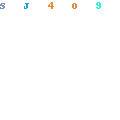
Now obviously, if you’re not locked out, you can click on the wp-admin link (next to the first red dot) and that should push you through to your dashboard. To change your login password however, type it in next to the second red dot. Scroll down to the bottom of the page and click Save All.
2. FIND YOUR IP ADDRESS
If resetting your WP password doesn’t work, chances are that you’ve been blocked by our firewall. If this is the case, we’ll need to whitelist your IP address so we can prevent this from happening in the future.
To find the IPv4 version of your IP address, go to the following link: http://ip4.me/
Send a support ticket letting us know that you think you’ve been locked out. And if you send your IP address along with it, gold star for you.
We like to know your IP address for other issues as well, so this is something really handy to know how to find!
3. CLEARING YOUR BROWSER CACHE
Another great trick to keep in your back pocket is knowing how to clear your browser cache. May sound simple, but many times it does the trick.
For example, sometimes users will sign up for a Reclaim Hosting account, install WordPress, and then see the generic Reclaim welcome page instead of their website. We drop a few default files into every hosting account when they sign up. These files are in a folder called “default.html” within your file manager; these get overridden by WordPress upon installation, but occasionally browsers will cache the welcome page.
To clear your browser cache, we generally send users here since it has different step-by-step instructions for each browser. (Clearing your browser cache can also be helpful to erase faulty login credentials as well!)


How do I get additional disk space so I can add another directory/website?
Hey Melanie! If you have an account at Reclaim Hosting, we have a guide for adding more disk space here: https://community.reclaimhosting.com/t/can-i-upgrade-downgrade-my-account/326 • All additional support questions can be routed to support@reclaimhosting.com!