For me, Evernote has been that one application that keeps creeping back into my daily life without me ever making a deliberate decision to properly use it. Until (very) recently, this had been my relationship with Evernote since freshman year of college.
At first I tried to take notes on it for classes, but there was always that one class every semester that had a totally backwards, wonky way of doing things that threw the entire system off. For example- 4 out of 5 professors (based on my experience) will allow you to bring your laptop to class for note-taking purposes. That fifth professor however, will stubbornly insist that you handwrite your notes on recycled paper while using pen ink that can only be found from the highest mountain top in Argentina. Or something to that extent.
Granted, you can take pictures of or scan handwritten notes and place each page individually into your Evernote class notebook, but that means an extra step. And when you’re a busy student that’s constantly applying the most productive and efficient methods to do anything and everything, “extra steps” are a death sentence.
I had always liked the idea of using Evernote & was determined to find a use for it. The interface was (and is) beautiful, and has only gotten better with each update. It appealed to the part of me that got overly excited when purchasing school supplies. It was an infinite supply of fresh, perfect notebooks.
I tried to use it to organize my ideas for this website, for example. Post ideas, inspiration for design, business goals– you name it. But after the Pinterest boom & handy, dandy “save as a draft” button, that didn’t keep either.
All of this is to say that through my years of playing around with it, Evernote is great if you have an actual purpose for it. If not, it will more than likely be an extra step. I guess this is technically true of all web applications, but I’ve just felt it more with this one.
USING EVERNOTE FOR RECLAIM

Moving forward, I’ve found a use for Evernote & am super excited to talk about it today. As Reclaim Hosting’s first hire, I didn’t exactly have the normal training that a typical ‘new hire’ might receive when entering a new company. I was more or less thrown into everything with Jim & Tim as my safety net. I learned the rules of the Reclaim Road by asking a LOT of questions and by doing a LOT of research. During my first two months, I’d stumble through the work day, and then would give myself homework during the evening to better understand the concepts that I had been exposed to.
I’m not stumbling as much anymore; I’d like to think I’m somewhere around a brisk walk. Tim & Jim, well, they’re both sprinting. I’ll catch up with them one day. ;) But since I’ve had a little more headspace here recently for analyzing methods instead of simply understanding them, I’d thought I’d make life easier for myself and possibly for the next hire that comes to Reclaim.
This is where Evernote comes into play. Right now I work primarily in support. Support is about fixing what’s broken. In order to fix it, you have to know exactly what originally broke, how to fix it, how to prevent it from happening again, and then remembering it five weeks down the road when a separate individual has a similar problem. Sometimes this can be as simple as remembering a series of clicks to get from Point A to point K, other times it may be more complicated like looking at the different variables that may be causing an error.
When I learn how to solve a problem, whether on my own or by studying previous conversations that my bosses have had with customers, I take screenshots of how to fix the issue at hand. Each solved problem then becomes a new “note” in my Reclaim Hosting Evernote notebook. I’ll make my own comments on the screenshots, provide relevant links and tag the note for easy access in the future. The idea is that I can reference these notes on an as needed basis, or perhaps a future hire can use them as a starting point for their training period.
HOW TO USE EVERNOTE
Getting started with Evernote is very self-explanatory. The Evernote team has also provided a great Getting Started Guide to walk you through the process.
This is how a blank slate looks on the application:

An archive of your notebooks, tags, recent notes & shortcuts can be found in the left column. In the middle column you can scroll through the current notebook’s list of notes. The right side is for creating/editing notes and tagging & sharing them.
SEARCHING IN EVERNOTE
The search bar on the top right-hand corner allows you to easily search any tag, word, note– anything, really. Check out an awesome example of this below:

First, take a look at the top right- I searched “password”. Doing that led me to a note on resetting someone’s password for them. Not only did the finder pull me to this note, but it then highlightedpassword in my comments AND in a screenshot. The area in the above photo with the blue box around it? Yeah, that’s a JPEG file. How cool is that?!
SHARING IS CARING
The last awesome thing that I wanted to talk about is sharing from Evernote. It’s super easy both for you and the person that you’re sharing with, regardless if they have signed up with the app.
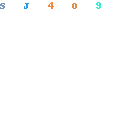
Sharing a note can be as simple as clicking “share” in the top right hand corner & sending it out to whoever you’d like.
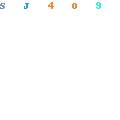
However, you can also make a public link for anyone and everyone to view. ;)

