This post is a bit random, but the other day I learned how to update the uneditable file properties on a Mac and wanted to share here so I would remember for later. (This is truly the main reason I blog, haha!) I noticed that when I downloaded a file from GoogleDocs and saved it as a .pdf, the “where from” section in File Properties gave this long, ugly docs.google.com URL:
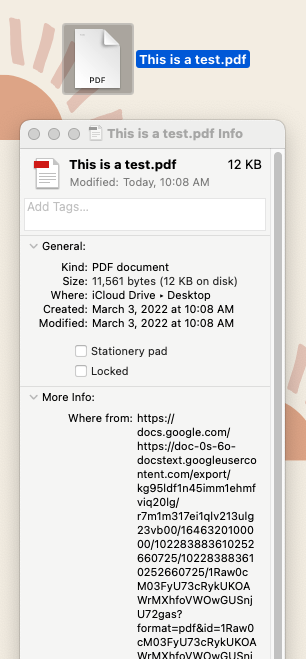
You can edit most of the file properties on a Mac simply by right-clicking the file, going to “Get Info” and then scrolling down to the Name & Extension or Sharing & Permissions sections. You can also open the file in a .pdf viewer (I love PDF Expert) and then going to File > Properties. Even in that interface, however, I didn’t have the option to change or remove the “Where From” section:
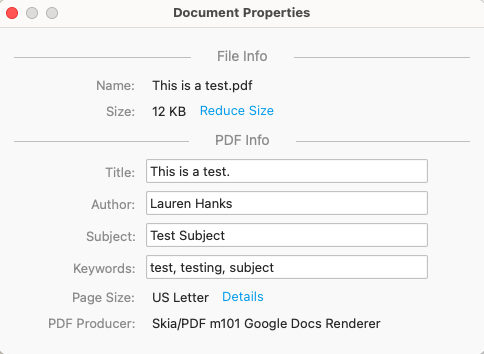
This obviously isn’t the end of the world, but not exactly ideal either when sharing professional documents with colleagues or institutions. I used trusty ol’ Google to find this article on viewing and removing extended file attributes, which said that I could make this change through my terminal. Perfect! I opened terminal and added the following command:
xattr -d com.apple.metadata:kMDItemWhereFroms Next, I dragged & dropped my file into terminal to add in the file’s specific location on my mac:
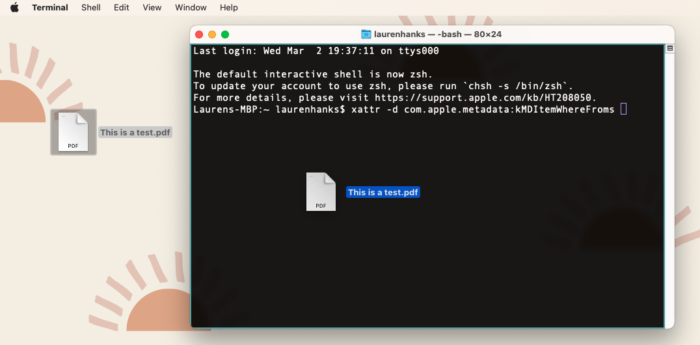
Once doing so, it completed the following string in terminal:
xattr -d com.apple.metadata:kMDItemWhereFroms /Users/laurenhanks/Desktop/This\ is\ a\ test.pdf I then clicked “enter” and that’s it. Now when I click “Get Info” on my file, this is what I see:
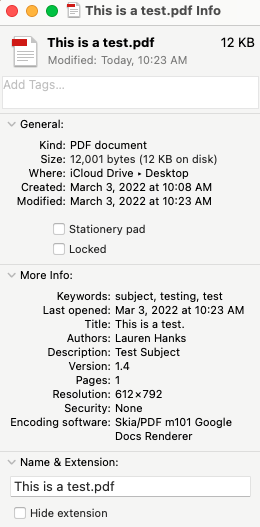
Pretty cool, right?


Haha! It worked! After adding a space to the line of code… Thank you so much! I tried homebrewing, but this was so quick and easy.
It used to work before but suddenly it stopped working. Are you aware of any new changes?
Mahalo! That worked like a charm! Just needed to be sure to add a space between the command and the file name, as Jeremy mentioned above.