BACKSTORY
Occasionally Reclaim Hosting customers will ask for a new hosting account that, for one reason or another, needs to be created manually by a member of RH support. In order to create an account, our system requires a bit of contact information about the user: Name, Email address, Physical Address, and Phone Number. Now we could ask the user to submit this information to us via a support ticket, but in our eyes, it was a little cleaner/more secure to have them fill out a simple Google Form. This has worked well for us, except support members weren’t given any notice when the form was completed. Email notifications are an option, sure, but for a team that has one eye on Slack and one eye on support at any given time, a ping to an inbox somewhere can get lost quickly. So I decided the other day, after watching Tim play around with Slack Webhooks, that I would create one for this simple Google Form. Now when our new customers fill out the form per our request, a notification is sent to our #support channel with the appropriate information. For example: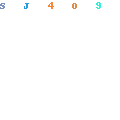
GETTING STARTED – SLACK PREP
The guides I referenced for this are here & here.
Create a Slack App by going here.
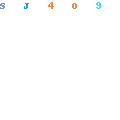
^Give your “App” a name and choose the slack account that you want to add it to. Click Create App.
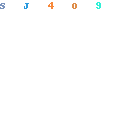
^Select Incoming Webhooks and then make the toggle in the top right-hand corner is turned ON so Incoming Webhooks is activated. Once activating, the page will refresh- click the button called Add New Webhook to Workspace:
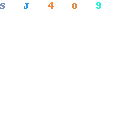
Now choose the channel where you want the content to pull into:
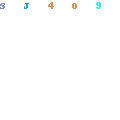
^Click Authorize. You’ll be redirected back to your App Settings, where you should see a new Webhook URL that looks something like the following:
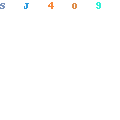
^Keep this page nearby as we will need that Webhook URL soon.
Google Forms
Start by opening the spreadsheet associated with your Google Form. In the menu, click on Tools > Script Editor:

A new window will open. Paste the code found here into the Script Editor.
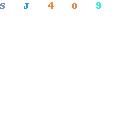
Next, paste that Webhook URL that you copied from earlier next to:
var slackIncomingWebhookUrl = 'yourWebhookURL.com';
You’ll also want to add the Slack channel that you’re using right beneath it:
var postChannel = "#YourPublicChannel";
^Keep in mind that if the Channel is public, at the # pound sign before it. If the channel is private, leave the # out. Finally, click save.
Initialize and Test
In the Google Form Script Editor, click Initialize in the menu dropdown, and then click the Run:
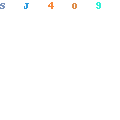
You’ll be prompted about permission requests. Click Agree.
Lastly, do a test submission on your Google Form. If everything works as planned, you should receive the notification and associated data in your designated Slack channel.

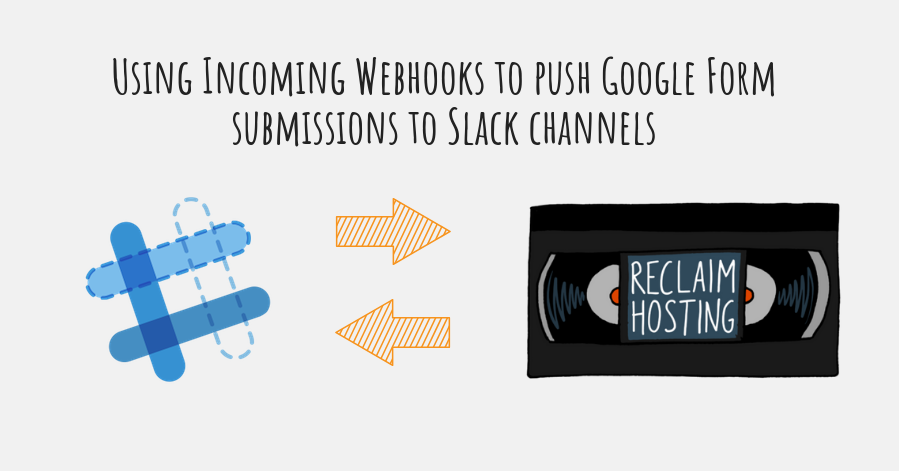
Hey there,
I am getting this error message:
“Exception: Unexpected error while getting the method or property forSpreadsheet on object ScriptApp.TriggerBuilder. (line 38, file “Code”)”
Not sure what to do about it xD
Thank you